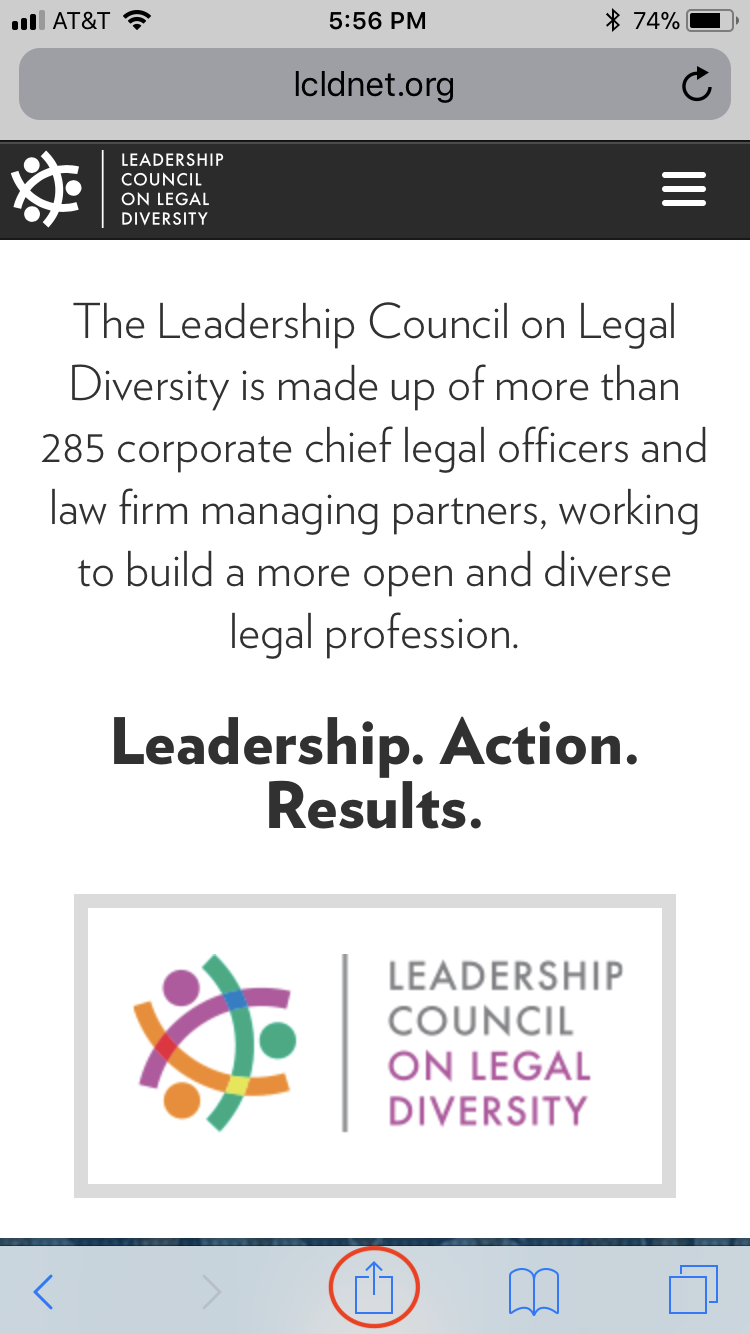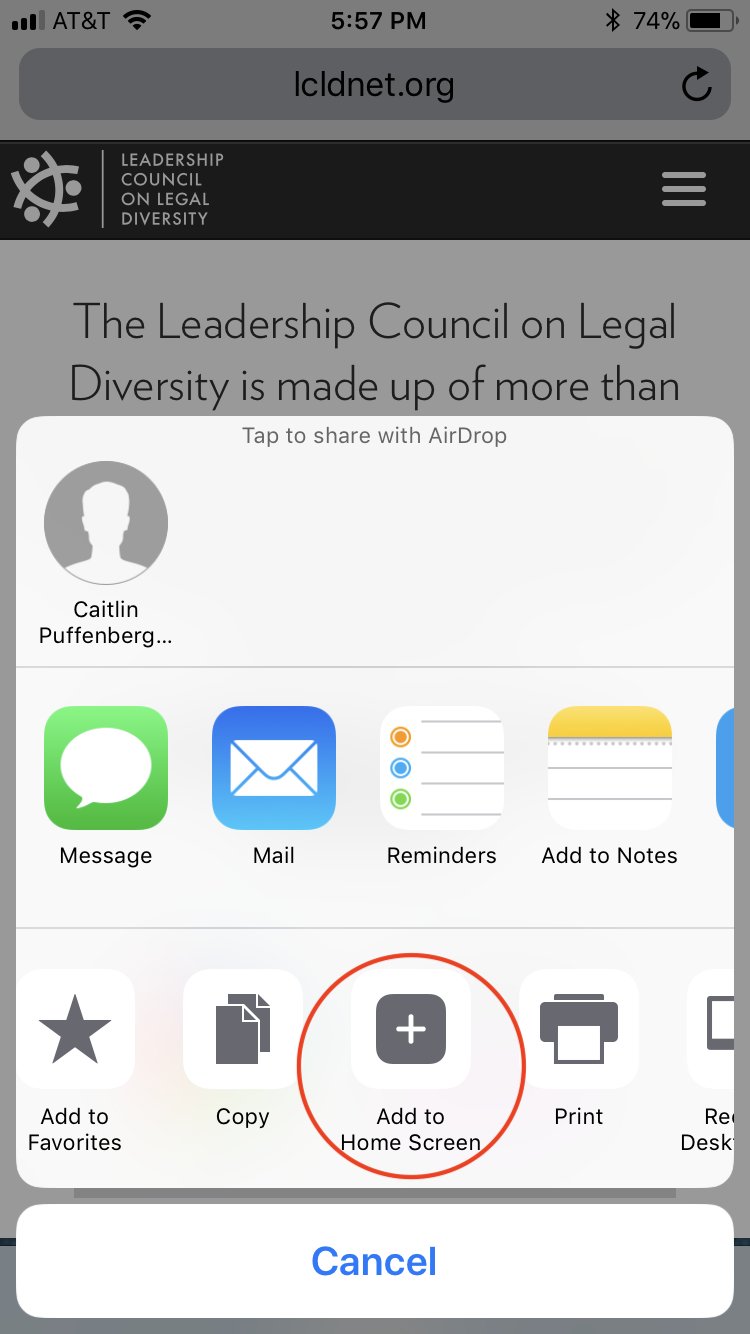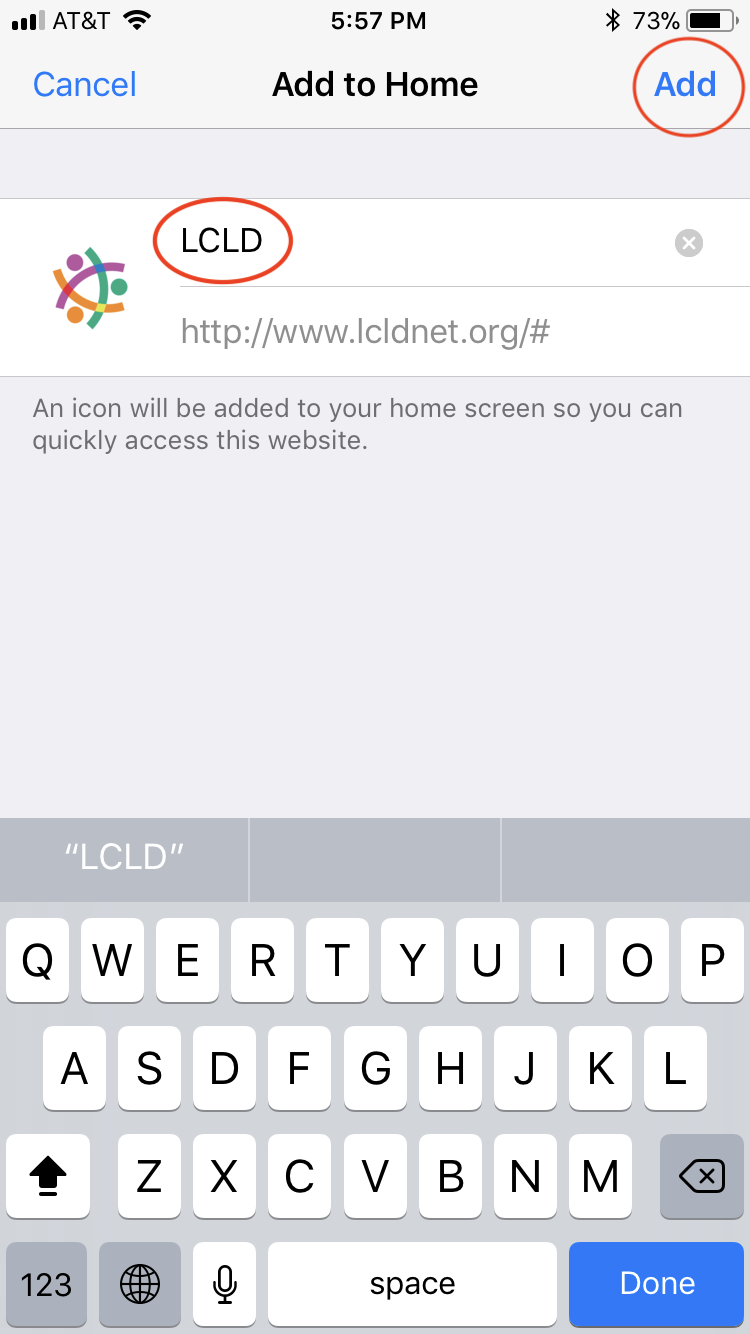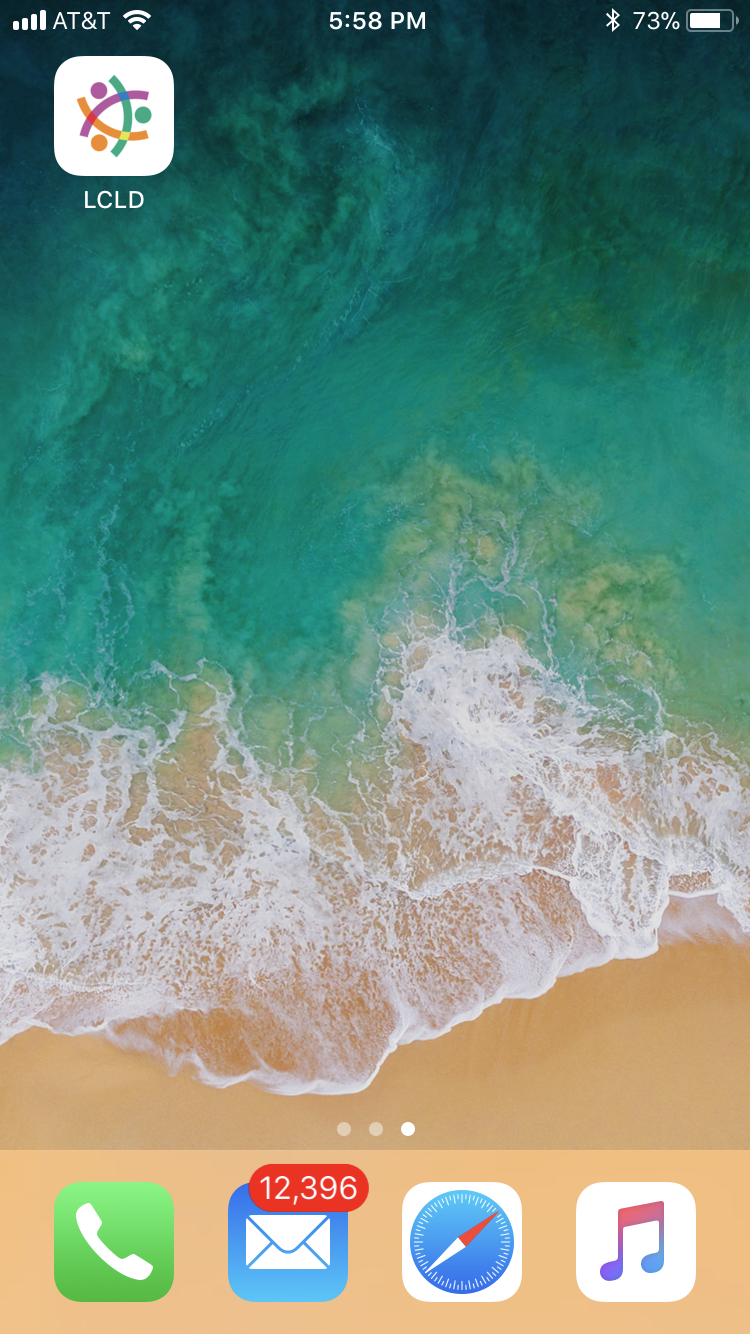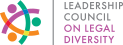It's easy to add the LCLD website to the home screen of your smartphone, essentially turning it into an app that places a wealth of LCLD content, including the latest news, upcoming events, and directories, at your fingertips. Here's how.
On your iPhone:
1. On your phone, navigate to www.lcldnet.org or (if preferred) www.lcldnet.org/fellows/directory/
2. Tap the top of the screen to bring up the options for the page, then select the “share” button (circled in red below).
3. Select “Add to Home Screen” (circled in red below).
4. Insert or edit the name you would like to give the icon on your home screen and tap the “add” button (circled in red below).
Voilà!
On your Android phone:
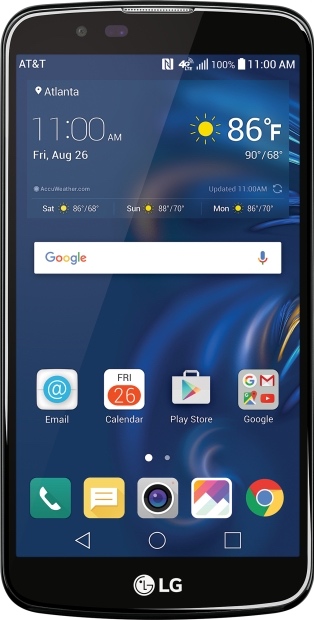
1. On your phone, navigate to www.lcldnet.org or (if preferred) www.lcldnet.org/fellows/directory/
2. Tap the top of the screen to bring up the options for the page, then select the “options” button (the vertical line of three squares in the top right corner).
3. Scroll down in the option drop-down menu to “Add to homescreen.”
4. Insert or edit the name you would like to give the icon on your home screen, then tap the “add” button.
These instructions are also available for download as the attached pdf in "Resources" below.
We hope that adding the LCLD icon to your smartphone will make keeping up with LCLD colleagues, events, and news easier and more convenient than ever!